Today we are releasing a new version of Flame Painter 4 which brings several useful features including a straight line, ruler and perspective tools and also comes with many fixes and changes. The update is available for download from your Community profile or directly from the software and is free for all Flame Painter 4 users.

What’s new in Flame Painter 4.1:
1. Straight line, Ruler & Perspective tools - The next Flame Painter version brings new possibilities for drawing straight lines and perspectives.
The fastest way to paint a straight line now is to press a [Shift] key, set the starting point, press the mouse button or a pen to set the ending point and naturally draw the line between the points.
You can paint the straight lines also with the new Ruler tool. You can lock the control points if you don’t wish to move the ruler, or paint freehand, so the lines will not be so strict and artificial when painting.
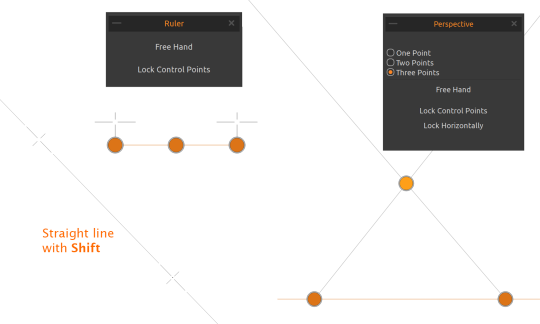
In addition, the new Perspective tool acts as an assistant for drawing perspectives. You are able to select from one point, two or three-point perspective. You can also lock vanishing control points, lock the horizon or also paint with a "Free Hand" feature.
You can find the new Ruler and Perspective tools under the “Edit menu” in Flame Painter 4.1. You can activate them via shortcuts as well - use Shift+R for Ruler and Shift+P for Perspective.
2. Import Brushes via the “File” Menu - This option has been added under the “File menu” in 4.1 version. It allows you to select multiple PNG brushes from your computer which you previously downloaded from the online Brushes library and import them to Flame Painter 4 quickly and easily. The brushes will be installed to the Brushes folder as well as the Brushes panel to their particular particle system.
3. Filter brushes via “Brushes” panel - Select if Paint, Graphic, Effect or All brushes should be displayed in the Brushes panel using the new icons we’ve added. Here you can also select to use palette and blend mode from the currently selected brush:
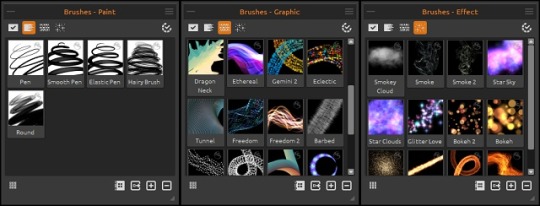
In the previous versions, these options were buried under the panel’s menu.
4. Quickly increase or reduce the number of vertices of a vector path - Double or reduce the number of vertices on the vector path by half in “Edit Vector Layer” Properties panel. You may find these new buttons very useful especially when you have a vector stroke with a lot of vertices. Reducing them by half with each click will help you edit the path hassle-free.
If you’re not satisfied with the result, you can use the Undo feature.
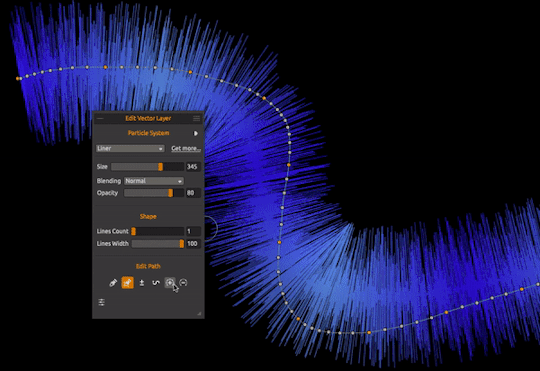
5. “Spacing” and “Spacing Jitter” added in ‘Shape Profile' - There is quite an arsenal of parameters you can adjust to create the perfect brushstroke. The 4.1 update lets you do even more - we’ve added “Spacing” and “Spacing Jitter” for a sequence. This way you can set the spacing and its jitter between the individual sequences of the shape profile. Here you can also use the new button “Influenced by speed” which will help you create various spacing results based on the speed you paint with:
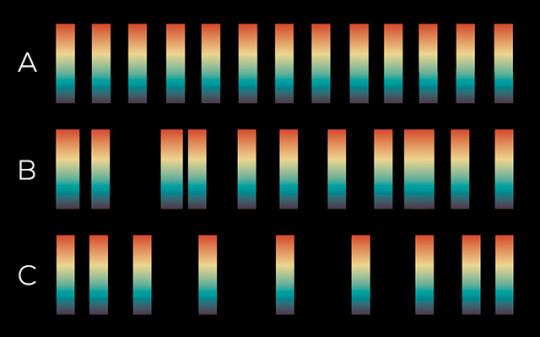
( A ) - Spacing = 200, no Jitter, ( B ) - Spacing = 200, Spacing Jitter = 90, ( C ) - Spacing Influenced by Speed
6. UI Translations - Version 4.1 is available in English and three additional languages: German, Spanish, and Slovak. If you’d like to help us with the translations of Flame Painter 4 into your native language, be sure to send us an email at info [at] escapemotions.com.
Further changes and fixes:
- Fixed: After PSD export layers were locked after opening the file in Photoshop;
- Fixed: In Vector Layer Editor, when changing the Particles parameter in Elastic/Ribbon Particle System, Init Curve could break;
- Fixed: In Vector Layer Editor, sometimes after transforming the vector layer, Init Curve Transform could be incorrect;
- Fixed: In Vector Layer Editor, undo for Edit Tool was not always working;
- Fixed: Sometimes the drawing with the Brush tool did not work after switching from the Transform tool;
- Other minor bug fixes.
You can download Flame Painter 4.1. update the following ways:
- from your Community account (go to ‘My profile’ > ‘Purchases’ tab),
- from Flame Painter’s Download page, or
- directly from Flame Painter 4 menu: Help > Update to 4.1.
Definitely let us know how you like working with the update via Flame Painter’s menu: Help > Send Feeback.
Happy painting!
Your Escape Motions Team



