The previous blog post revealed that the upcoming Rebelle 6 will feature many useful additions such as Liquify, Warp tools, Fractal image resizing, and new filters. Today we’d like to introduce other improvements that you can expect in the upcoming version – an upgraded Brush Creator with new brush types, the new 'Favorites' tool, the Length slider, and much more.
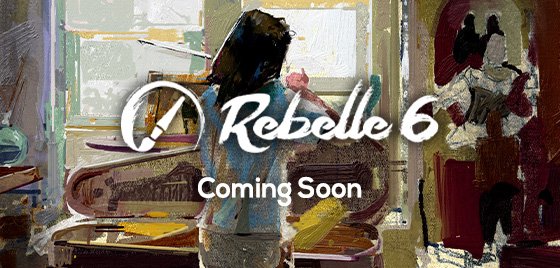 Favorite Brushes
Favorite Brushes
A very useful and highly requested feature for arranging all your most used and favorite brushes into one place will be added to Rebelle 6. We needed to think about how we could best implement this since Rebelle's brushes are tied to the paint tool in the Tools panel. The best option we found was to create a new tool called 'Favorites':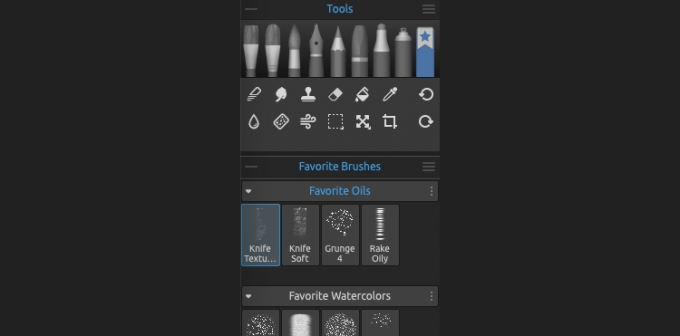 New 'Favorites' tool in Rebelle 6 Tools panel.
New 'Favorites' tool in Rebelle 6 Tools panel.
Rebelle 6 will let you add your most used brushes to this tool which can list the brushes from any kind of painting tool (Oils & Acrylics, Watercolors, etc.). This feature will make the use of the most used brushes more practical.
Adding a brush to the 'Favorites' is simple as a brushstroke, just right-click on any brush and simply select ‘Copy Brush Preset to Favorites’ or copy-paste the brush preset to Favorites. This will create a copy of the brush preset, which means, the change of the settings of the brush in the Favorites tool will not change the setting of the original brush preset.
Upgraded and Redesigned Brush Creator
With many options and sliders having been added to the Brush Creator over the past years, it has become a powerful but messy panel that needed some attention. For the next version, we have redesigned the Brush Creator to be much clearer and better arranged. We have assigned the controls and options of the panel in Rebelle 6 into three sections: Stroke, Shape & Grain, and Paint:
- Stroke - Contains the settings concerning the main characteristics of the brush stroke: Size, Opacity, and Spacing.
- Shape & Grain - Contains the settings concerning the brush preset shapes and grains.
- Paint - Contains the settings influencing the painting output: Mixing, Rendering, Impasto, and Canvas Texture Influence.
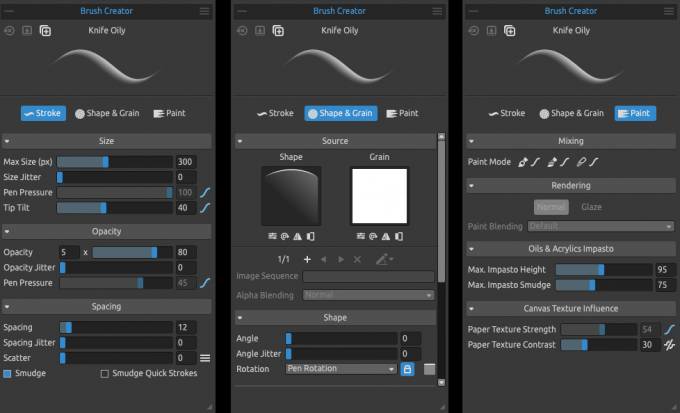 Redesigned Brush Creator in Rebelle 6.
Redesigned Brush Creator in Rebelle 6.
We did not stop there! We not only redesigned the Brush Creator but also significantly upgraded the brush engine to create very new brush types. Of course, this gives the artists bigger freedom in creating the perfect brush presets. These include:
Follow, Stretched, and Tiled Grain Texture
Under Grain, we have created three new modes of how shape and grain textures can interact:
- Follow is known from Rebelle 5 where the grain texture simply follows the shape.
- Stretched is the new mode where grain is stretching and slowly follows the shape. You can set the speed of how the grain is following the shape with the Stretch slider.
- Tiled is known from Rebelle 5 where the grain is locked to the canvas and the shape reveals the tiled grain beneath. Examples of brushstrokes with 'Follow' (left), 'Stretched' (middle) and 'Tiled' (right) settings.
Examples of brushstrokes with 'Follow' (left), 'Stretched' (middle) and 'Tiled' (right) settings.
Alpha Blending - We have also added a new slider that allows you to set how the brush texture (blend and grain) will be blended into the layer. You can choose from different blend modes well known from the Layers panel.
EXAMPLE: Usually the alpha blending for most of the brushes is set to „Normal“. But you can set different blend modes to different 'Shape & Grain' groups. For example, one group can have „Normal“ mode and another „Multiply“. The first group will paint on the layer and the second group will erase it with a different texture. In this way, you can create very unique brush types.
Example of alpha blending: the first stroke is without, and the second stroke is with alpha blending enabled.
Paint Blending determines the color blend mode used to lay down the paint on the layer. Usually, brushes use Default mode (which for most tools is a Normal mode), but you can use e.g. „Linear Dodge“ to light up the painting, or „Linear Burn“ to darken the painting. We prepared more brush presets also to color, saturate, or change the hue of the parts of the image.
Example of Paint blending using Dodge mode.
Last but not least, in Shape & Grain, we have added a new 'Texture Properties' button. These include Scale, Brightness, and Contrast of the shape and grain textures. So now if you would like to modify these texture aspects, you can now change them directly from Brush Creator.
"One of the key features for me is the Brush Creator enhancements. I like seeing it all there and tweaking as I go, I am adding custom dabs all the time now fast and easy and the new Favorites allow for focus on the painting and not searching for brushes."~ Karen Bonaker
New Brush Types
All these newly added options have enabled us to create new original brushes - grunge, textured, granulation, and others, which will be available in Rebelle 6. It's really fun to create them!
New brushes you can create with Rebelle 6.
Stroke 'Length' in the Properties panel
We have added a new slider called 'Length' to the Properties panel. This slider allows you to set the length of your stroke, giving you the opportunity to create a brush that 'runs out of' paint. With Paint & Mix mode you can paint the desired length of the stroke and then just mix it. You can enable the slider from the Properties panel menu > Sliders > Length.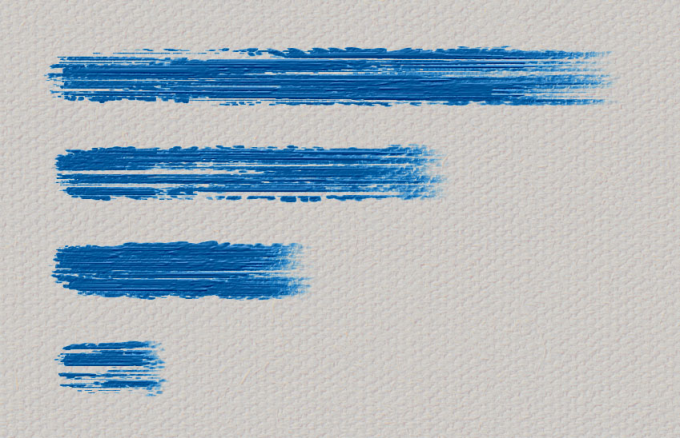 Examples of brushstrokes with different 'Length' settings - the top stroke shows infinite loading, and the bottom stroke runs out of paint almost immediately.
Examples of brushstrokes with different 'Length' settings - the top stroke shows infinite loading, and the bottom stroke runs out of paint almost immediately.
"The Length Slider belongs to my favorite new features in Rebelle. It makes any brush
into a dab brush with a specific amount of paint on the brush. With the right combination of settings a typical brush will run out of paint at your choosing, then convert into a blender brush. Just by lifting and touching down the brush at specific intervals gives you the benefit of painting and blending for extended periods. No Mode change, no brush change just keep painting!" ~ Tom Gallovich, Artist and Photographer
Light Interface Theme
A very requested feature was different color schemes for the user interface, especially a light UI. This took more work than expected but we're happy we were able to implement this in Rebelle 6. You will be able to switch to a dark or light interface via the Preferences panel: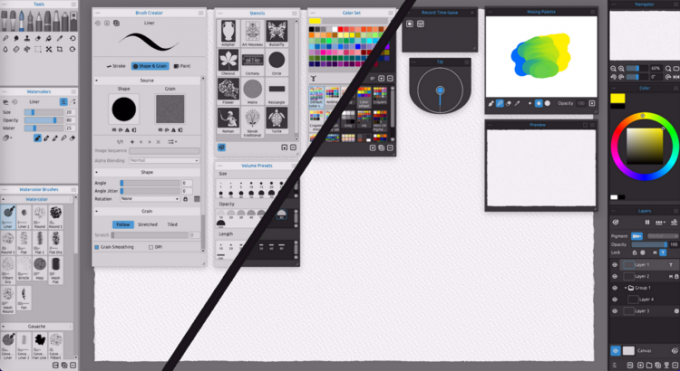 Different themes of Rebelle 6 user interface.
Different themes of Rebelle 6 user interface.
Are you ready for Rebelle 6? In addition to the features already mentioned, it will bring more useful tools we will cover in the next blog. One of the most important are the new layer masking options, fully customizable grid and guides, and... stay tuned! :-)
All existing owners of Rebelle 5 are eligible for a 50% upgrade discount to Rebelle 6. All users who purchased Rebelle 5 from November 1st, 2022 until the release of Rebelle 6 will be eligible for a free upgrade to the same edition of Rebelle 6. More information about the differences between the editions as well as the pricing will be revealed soon.
Upgrading is optional, you can continue using your actual version for as long as you like.
We are grateful you are with us on this exciting journey and would like to send a BIG THANK YOU for your great support.
Keep it creative!
Your Escape Motions Team
----
Cover image by the one and only Craig Mullins | Visit Craig's website
Blog images: Portrait by Asur Misoa



