Besides technical advances like RealShader or Bristle Brushes, Rebelle 8 will also be packed with smart, practical updates that make creating art easier and more enjoyable. In this post, we’re taking a look at the little things that make a big difference.
These features may not steal the spotlight, but they’ll quickly become essentials in your creative toolkit: a useful "View at Print Size" option, the possibility to paint a selection along with an improved selection tool, advanced PSD import and export, and more.
View at Print Size
Rebelle 8 introduces a new "View at Print Size" feature, giving artists an accurate preview of how their artwork will look when printed. This tool calculates the display size based on your screen’s resolution (PPI) and the artwork’s actual dimensions, allowing you to see your image at its true physical size.
It's especially useful for fine-tuning details, checking composition, or preparing artwork for professional printing—no surprises when it comes off the printer. It bridges the gap between digital and physical with greater precision and control.
You can access this feature from the View menu in the main toolbar. To ensure Rebelle is perfectly tuned to your display, you'll be prompted to calibrate your monitor. A dialog window will appear, allowing you to set your screen's PPI (pixels per inch). If you ever need to recalibrate later, you can do so anytime by going to Preferences > General.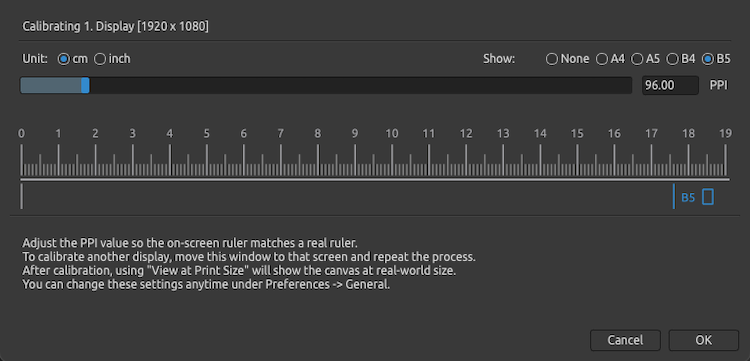
Selection Improvements
Rebelle 8 brings significant improvements to the Selection Tool, making it more precise, responsive, and easier to use. New features offer greater control for detailed editing and creative workflows:
- Paint selection: When in "Paint Selection" mode (hit the shortcut 'Q' or click the button in the Layers panel), you can use any brush preset to paint a selection.
- Improved Freehand selection: Freehand selection now lets you combine two selection modes: draw the selection lines or lift the stylus and click to create a straight selection line.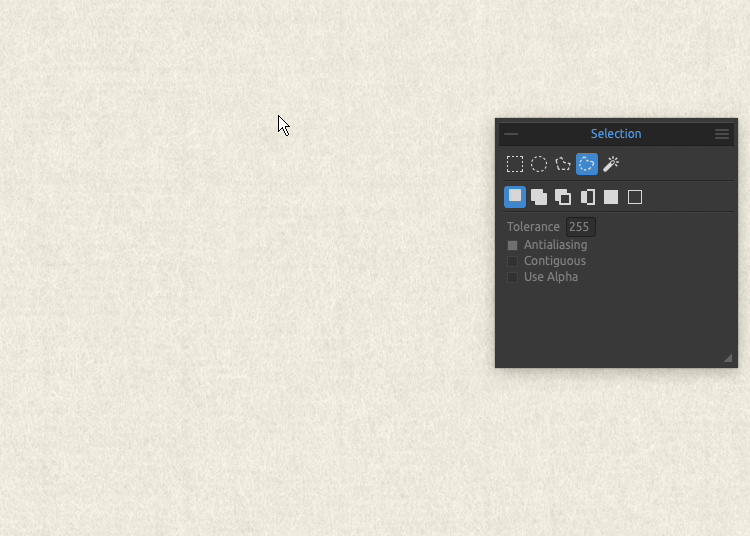
- Dedicated Selection menu: Reach selection options faster from the dedicated selection menu right from the Rebelle's main menu bar: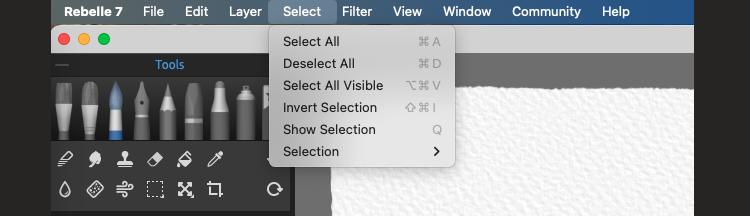 New "Select" menu, the user interface is still WIP
New "Select" menu, the user interface is still WIP
- Improved selections' transformation: The transformation of the selection does not leave any traces of the selection behind when transforming the same selection again.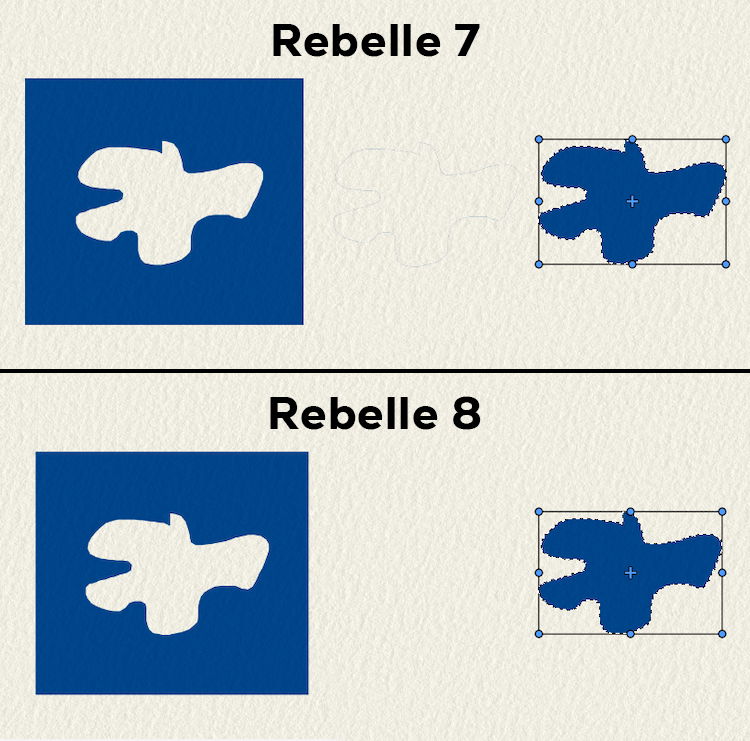
- Preserved opacity: Opacity is kept between layers when a selection is cut and pasted between layers. The example below is how a new layer looks after cutting a selection from the bottom layer (Layer 1) and pasting a selection to the upper layer (Layer 2 / Layer 1 copy). 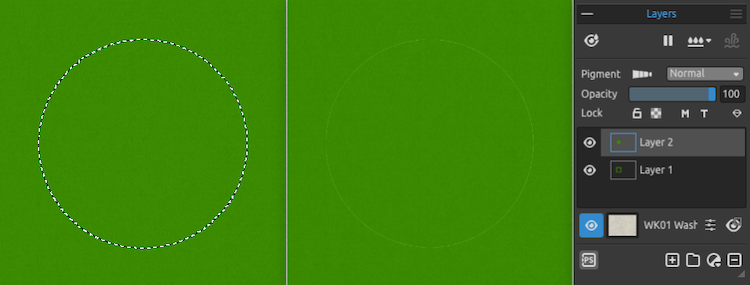 Example of cut and paste selection in Rebelle 7
Example of cut and paste selection in Rebelle 7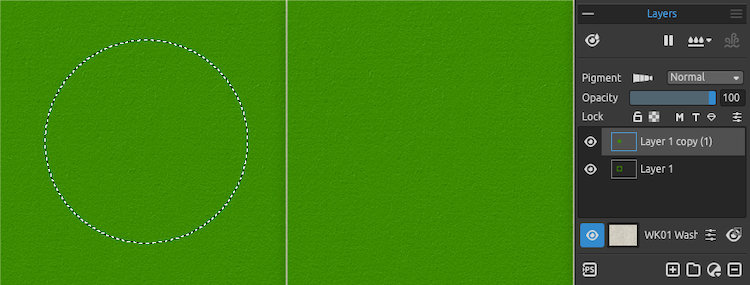 Example of cut and paste selection in Rebelle 8
Example of cut and paste selection in Rebelle 8
Transform Improvements
Rebelle 8 introduces the ability to move the anchor point of the transformation area. This anchor point acts as the pivot or center for transforming a layer or selection, affecting how it is positioned, rotated, and scaled.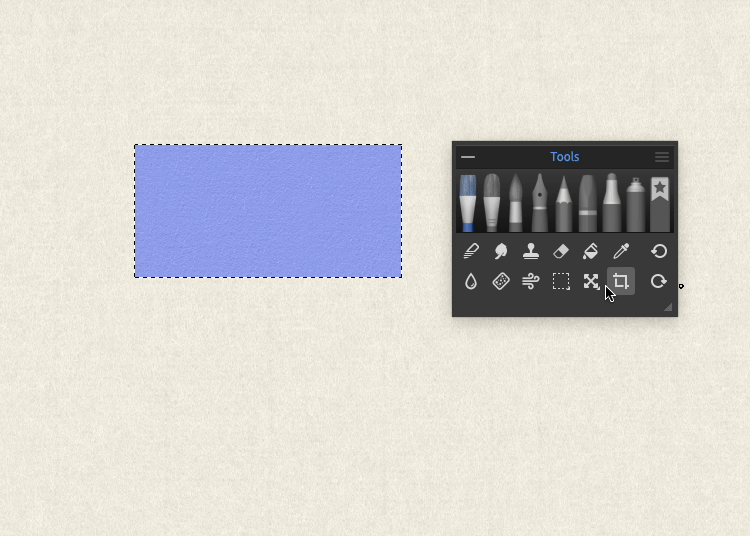
Advanced PSD Import & Export
As Rebelle continues to evolve, the addition of advanced layer features such as clipping masks, layer masks, and grouped layers has introduced new complexities in how projects are structured and saved. To ensure seamless compatibility with other software, especially when importing and exporting PSD files, we’ve created a new PSD handling library in Rebelle 8.
This modern solution greatly improves the reliability and accuracy of PSD file transfers, preserving layer arrangements, effects, and masks more faithfully. As a result, working between Rebelle and other digital art tools will feel smoother and more intuitive.
Escape Motions Connect is also getting an update and will now run natively with Photoshop on M-series chips, eliminating the need for Rosetta mode.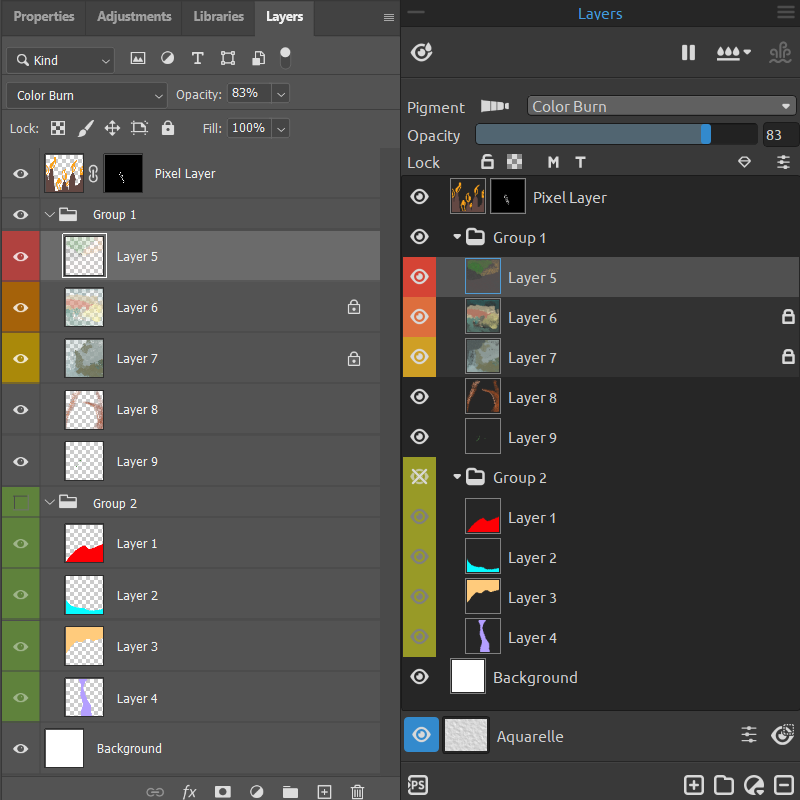 Layers panel in Photoshop (left) vs. Layers panel in Rebelle 8 (right)
Layers panel in Photoshop (left) vs. Layers panel in Rebelle 8 (right)
The following options are supported for PSD Import:
· File: 8-bit, 16-bit, and 32-bit, Grayscale, RGB, RGBA, CMYK, and Lab PSD files
· Layer name
· Group name
· Visibility
· Opacity
· Blend mode (except
· Layer locks (position lock, transparency lock)
· Clipping mask
· Layer mask
· Vector mask
· ICC color profile
· Layer color
· DPI
The following options are supported for PSD Export:
· File: 8-bit, RGBA PSD file
· Layer name
· Group name
· Visibility
· Opacity
· Blend mode
· Layer locks (position lock, transparency lock)
· Clipping mask
· Layer mask
· Thumbnail
· DPI
Reference Images Adjustments
We have added many useful options directly to the Reference image panel, specifically:
Rotate Left - Rotate the reference image by 90 degrees to the left.
Rotate Right - Rotate the reference image by 90 degrees to the right.
Opacity - Change the opacity of the reference image when it displays on the canvas.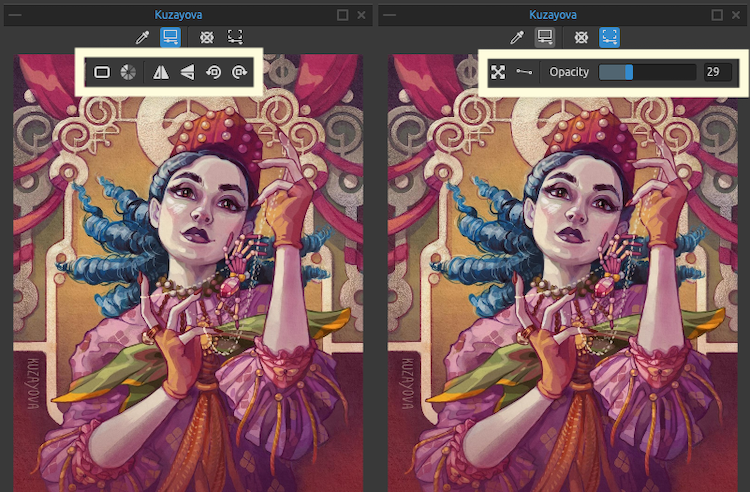
Custom User Folder
In Rebelle 8, users will have the ability to choose where their settings, brush presets, color presets, papers, and all assets are stored. Until now, the default location was fixed:
Windows: C:\Users\[Your_Username]\AppData\Local\Escape Motions\Rebelle 7
macOS: Users/YourUsername/Library/Application Support/Escape Motions/Rebelle 7
With the new version, you can specify a custom location for this folder, ideal for using a shared or cloud-synced drive. This means you’ll be able to access your Rebelle settings across multiple devices without the need to manually copy files between user folders.
Early Access Starting Soon
The full version of Rebelle 8 is set to launch at the end of Q3 2025. But if you're eager to dive in early, you can join the Early Access starting late July.
If you purchase Rebelle 7 on or after May 28, 2025, you’ll be eligible for a free upgrade to the equivalent edition of Rebelle 8. Keep an eye on our upcoming blog posts to discover more exciting features coming to Rebelle 8. Don’t forget to follow us on Instagram for the latest updates and exclusive sneak peeks!
Thank you for your continuous support!
Escape Motions Team
----
Cover image made in Rebelle 8 Pro by Kuzayova | Visit Portfolio



